Configuring Call Home Notification
To configure Call Home notification, you must have Call Home privilege with read-write permission.
You can view all the Call Home operations in the Events tab.
When a critical event occurs in the switch (for example, Faulty FRU), send a notification to Brocade Call Home along with the SupportSave data location.
To configure the Call Home support center, follow the instructions below:
Note: The following steps do not support the Dell EMC support center. Refer to Configuring the Dell EMC Call Home Support Center.
1. Click the Settings icon (  ), and then select > .
), and then select > .
2. Click the down arrow icon (  ) on any Call Home Support Center (except for the Dell EMC Call Home center) and select View to display the details page.
) on any Call Home Support Center (except for the Dell EMC Call Home center) and select View to display the details page.
 ) on any Call Home Support Center (except for the Dell EMC Call Home center) and select View to display the details page.
) on any Call Home Support Center (except for the Dell EMC Call Home center) and select View to display the details page.The following screenshot shows the details page for Brocade E-mail.
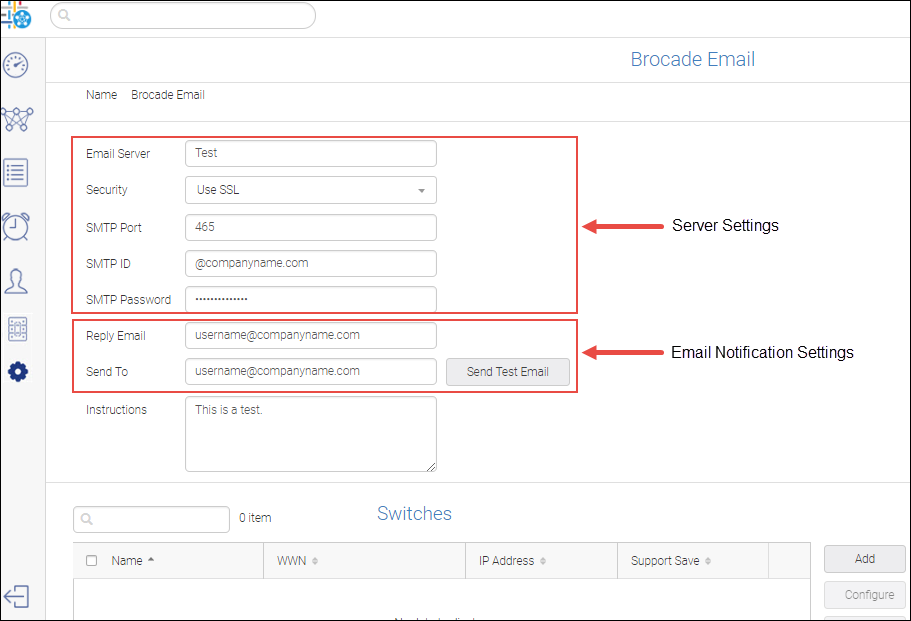
3. Enter the Server Setting information and Email Notification Settings.
4. Click Send Test Email to check the whether the server setting is valid.
In this case, a fake events report is sent to the Brocade Call Home center. You can verify with the Brocade Call Home center if the format of the email is correct. Refer to Call Home Email Notifications.
5. Assign switches to the Call Home.
a. In the Switches section, click Add.
b. Select the switches and click OK.
Note: A switch can be assigned to only one Call Home.
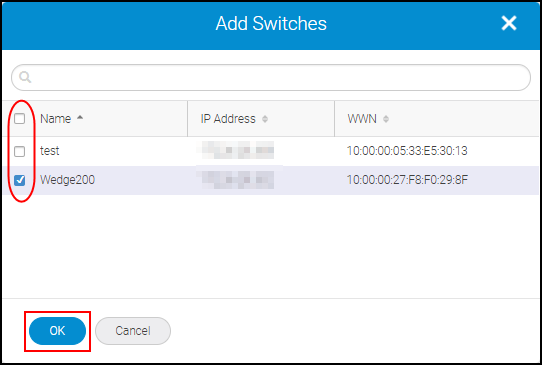
6. Configure call home events for the switches.
a. Select one or more switches from the Switches section and click Configure.
b. Select the events you want to trigger call home and click OK.
For example, in this case, select the Faulty FRU event check box, select the SupportSave checkbox, and Click OK.
Note: When you select a single switch to configure events for the Brocade Call Home, no events are applied to the switch unless you select them. For the other Call Homes, all events are applied to the switch by default. When you select multiple switches to configure an event you have to select the events manually.
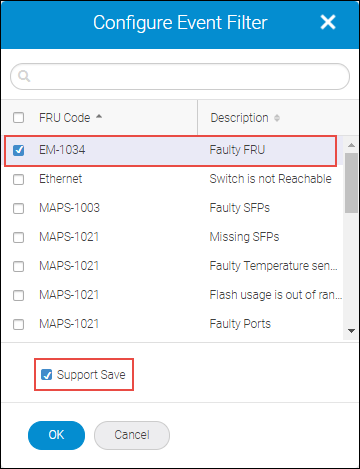
7. Click Enable checkbox before you save to activate the Call Home email notification.
8. Click Save to save the configuration.
In this case, the switch sends an event to the application via SNMP. The SANnav server checks whether the received event is a Call Home event. If SupportSave is enabled, the SupportSave operation is triggered for the affected switch and the SupportSave storage location is shared through email to the respective call center. The last 30 events are collected for the affected switch for all centers. The Call Home module sends the call home events through email to the respective call center.
Parent topic