Configuring the Dell EMC Call Home Support Center
To configure Call Home notification, you must have Call Home privilege with read-write permission.
You can view all the Call Home operations in the Events tab.
Note: When you apply for an EMC license, all other call home centers are disabled except the Dell EMC Call Home center.
To configure the Dell EMC Call Home support center, follow the instructions below.
1. Click the Settings icon (  ), and then select > .
), and then select > .
2. Click the down arrow icon (  ) on the DELL EMC Call Home and select View to display the details page.
) on the DELL EMC Call Home and select View to display the details page.
 ) on the DELL EMC Call Home and select View to display the details page.
) on the DELL EMC Call Home and select View to display the details page.3. Enter the Report Interval duration to send the Dell EMC Call Home SYR to the ESRS application.
4. Enter the SRS Gateway IP Address, SRS Port number, and user credentials.
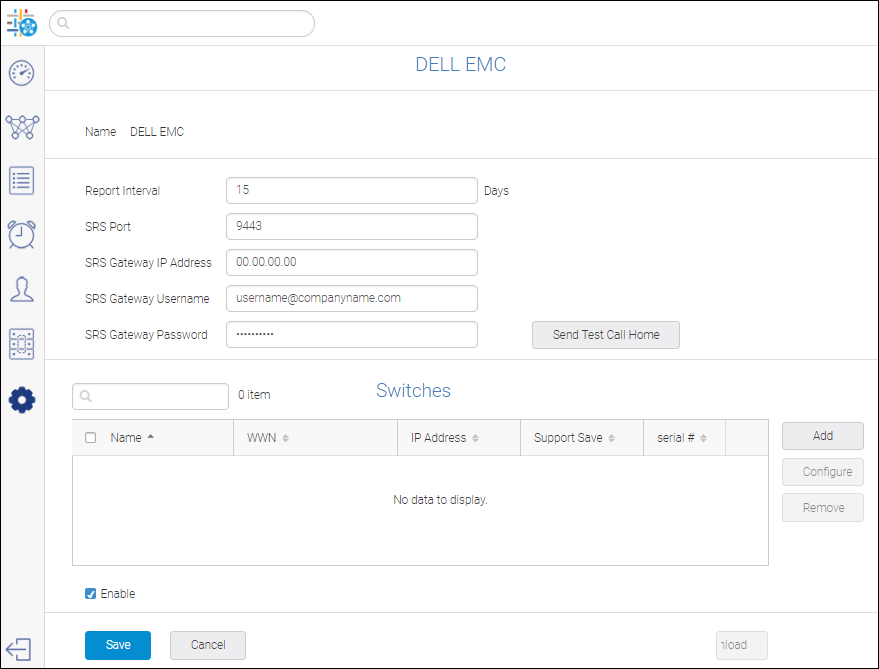
5. Click Send Test Call Home to check the whether the ESRS is valid.
6. Assign switches to the Dell EMC Call Home.
a. In the Switches section, click Add.
b. Select the switches and click OK.
Note: You cannot use the same switch for the other Call Homes.
7. Configure call home events for the switches.
a. Select one or more switches from the Switches section and click Configure.
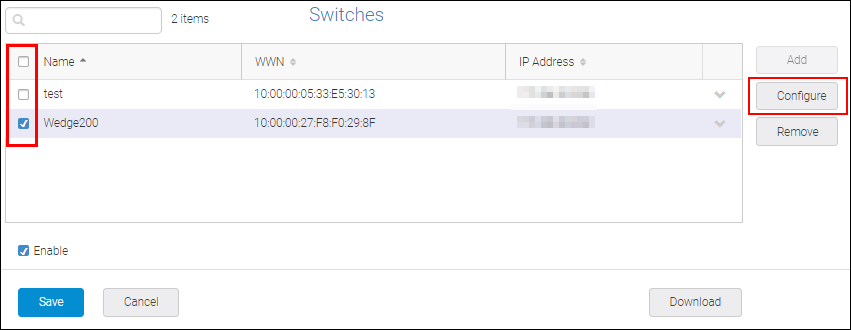
b. Select the events you want to trigger call home and click OK.
By default, all the events will be applied to the switch. If you deselect all the events and save the call home, you will not receive any notification for the switch.
c. Select the SupportSave checkbox (optional) and click OK.
If support save is checked, the generated support save will be transferred to the ESRS appliance.
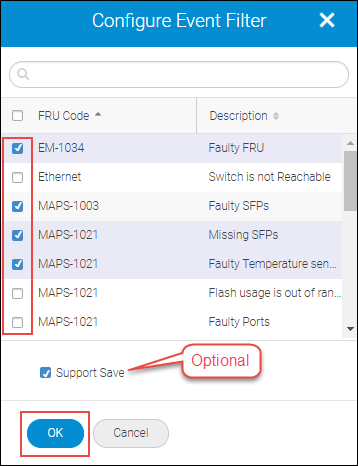
8. Click Download to download the firmware files for the switches assigned to Dell EMC Call Home.
The downloaded firmware file is imported to the FOS Version Management repository.
9. Click Enable checkbox before you save to activate the Call Home email notification.
10. Click Save to save the changes.
Parent topic