Viewing, Exporting, and Deleting On-demand Reports
Perform the following actions to view, export, and delete a report.
1. Select the Dashboard icon (  ), and then click Reports.
), and then click Reports.
2. For the generated report you want to view, select View from the action menu.
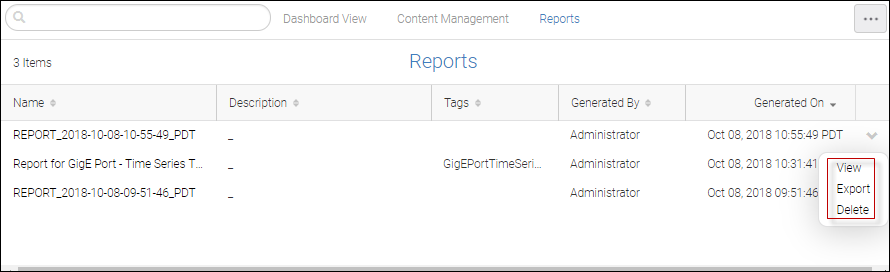
Note: Only reports generated by logged-in users are displayed.
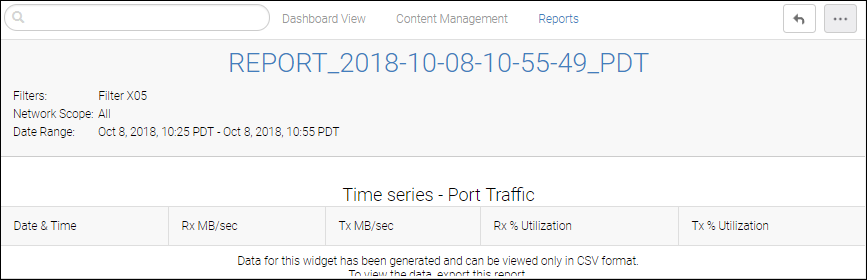
A report is generated in HTML format. Note that Time series reports generate in CSV format only. This means that to view the data, you must export the report and open the downloaded zip file.
On the top left, the context of the reports (applied filters, and so on) are displayed.
The generated output data and date range have the time zone of the browser that is used to schedule or generate the report.
3. Click the More button (  ), and then select Export to download and export the report.
), and then select Export to download and export the report.
 ), and then select Export to download and export the report.
), and then select Export to download and export the report.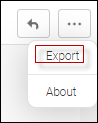
This downloads the report as a .zip file containing HTML, PDF, and CSV files.
4. Select Delete from the action menu to delete a selected report. This action permanently deletes the report from the SANnav server.
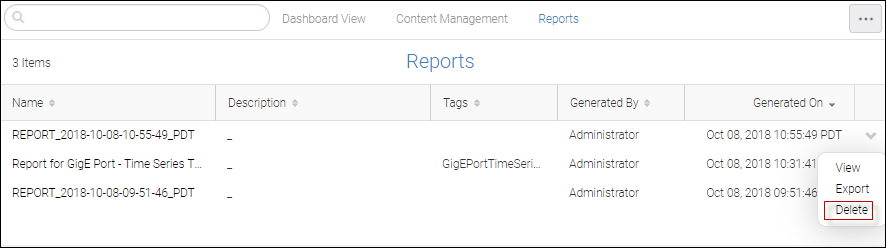
A confirmation message appears before you complete the action.
Note: Reports older than 30 days are deleted automatically.
Parent topic