Updating the Firmware for One or More Switches from an Internal or External Location
You can update the firmware to enhance the feature set and to address bug fixes. You can update the firmware version of the switch from an internal or external location.
For example, you want to update firmware of multiple switches from firmware version 7.4.x to 8.1.x, perform the following steps:
Note: It is recommended to take a backup of the file ssh-keypair.ser from <Installation_Folder>/conf/security before uninstalling the application. After reinstalling the SANnav Management Portal, restore the backup file to the same location.
Note: To update a switch using internal storage, you must first save the firmware files to the SANnav repository (see Importing Firmware Files to the Repository).
Note: You cannot upgrade or downgrade firmware for a switch running a version earlier to Fabric OS version 7.4.0.
Note: You must have read and write privilege to access the FOS Version Management. An administrator has the access to FOS Version Management and can grant you the necessary permissions. Refer to the User preference section to setup your Area of Responsibility (AOR) and Roles.
To update firmware for multiple switches, perform the following steps:
1. Click the Settings icon (  ) in the left navigation bar, and then select > .
) in the left navigation bar, and then select > .
2. Click the More icon (  ) on the top right corner of the window, and then select Bulk Edit.
) on the top right corner of the window, and then select Bulk Edit.
 ) on the top right corner of the window, and then select Bulk Edit.
) on the top right corner of the window, and then select Bulk Edit.3. Select one or more switches to update the firmware.
Note: If more than one switch is selected, a common firmware is sought. If it does not exist, the firmware drop-down is empty.
For this example, click the Firmware column to sort on the firmware version, and then select all the switches that are running a firmware version earlier than Fabric OS 8.2.1b.
Note: Ensure that you do not skip the supported firmware path for the selected switch.
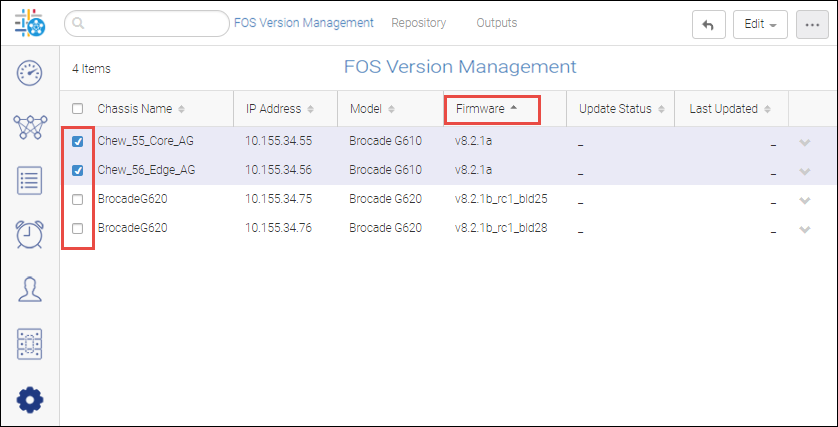
4. Select Edit on the upper right navigation bar, and then click Update.
5. Select Internal or External from the location drop-down to update the selected switches.
◦ If you select Internal as the location, select the Firmware that is imported in the SANnav repository and Protocol (SCP or SFTP).
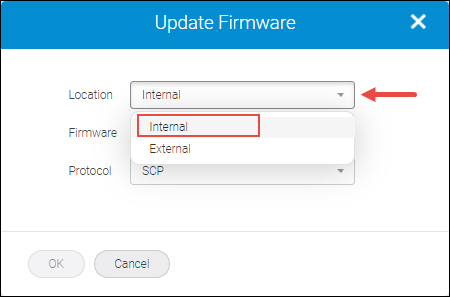
◦ If you select External as the location, enter the Path (.gz or .tar file) where the firmware file is extracted, select the Protocol (SCP or SFTP or FTP), enter the Host name or IP address, and enter the login credentials for the external server. You can also click the Save login information check box to save your login information for the future use.
Note: When you change the protocol the previously saved login information is not retained. For example, if you have saved login information with SCP protocol and you update firmware using SFTP or FTP protocol you must re-enter the login information.
Note: The user credentials are saved only after the firmware update succeeds.
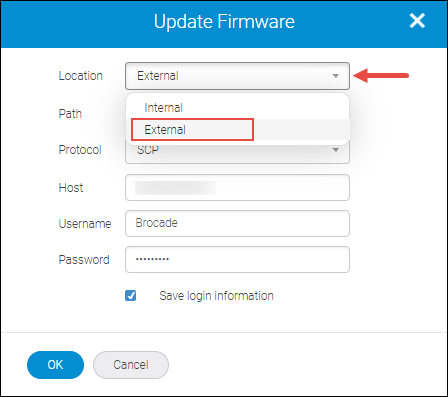
6. Click OK to begin updating the firmware to the switches.
Click OK in the confirmation dialogue box.
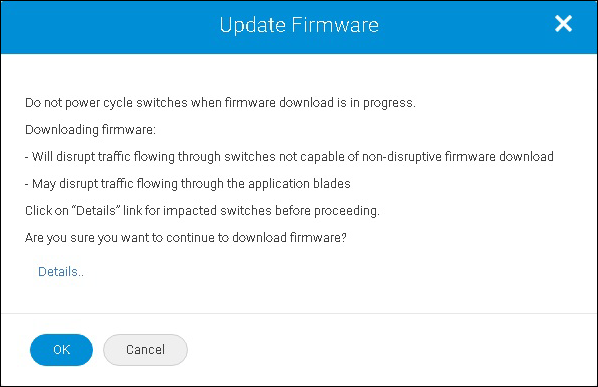
7. Click (  ) down arrow to select View on any switch in the Outputs tab to view the firmware update status. The output tab displays both success and failure reports.
) down arrow to select View on any switch in the Outputs tab to view the firmware update status. The output tab displays both success and failure reports.
 ) down arrow to select View on any switch in the Outputs tab to view the firmware update status. The output tab displays both success and failure reports.
) down arrow to select View on any switch in the Outputs tab to view the firmware update status. The output tab displays both success and failure reports.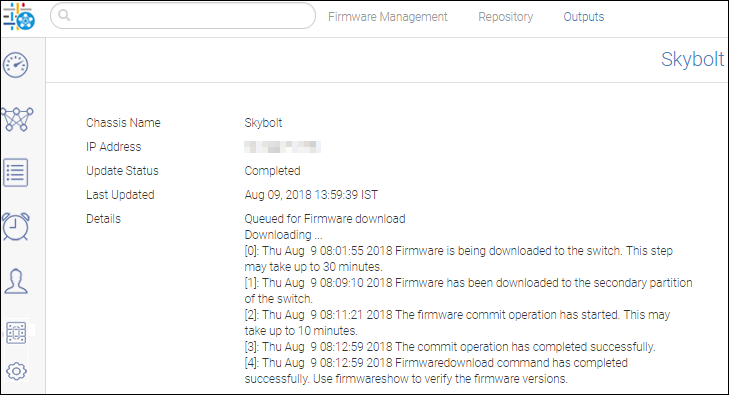
System Behavior
When you select multiple switches for firmware update, parallel firmware download is triggered based on the following scenarios:
• Chassis without Brocade SX6 Extension Blade.
• Chassis with Brocade SX6 Extension Blade running with Fabric OS version 8.2.0 and later.
• Fixed port switches which are not connected in the same fabric, including the logical fabrics.
• Brocade 7840 to Brocade 7840 without HA online tunnel
When you select multiple switches for firmware update, serial firmware download is triggered based on the following scenarios:
• All fixed port switches which belongs to the same fabric or pizza box switches which are connected via Inter-Fabric Link (IFL).
• Brocade 7840 to Brocade 7840 with HA online tunnel.
• Chassis with Brocade SX6 Extension Blade having HA online tunnel running with Fabric OS version 8.2.0 and later.
Failure cases
If you downgrade a switch without following the suggested firmware path the following failure message displays.
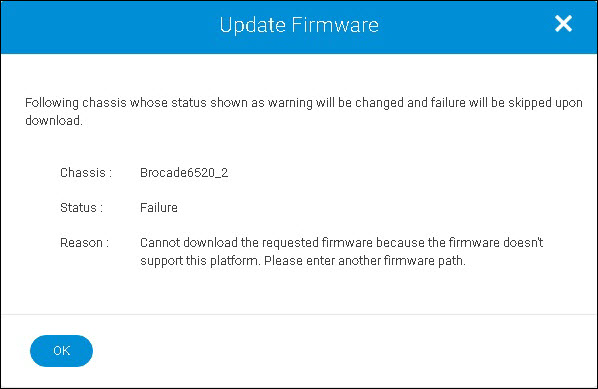
Downgrading a seed switch impacts the fabric, a warning message displays in this case "Downgrading the firmware on seed switch will have impact on the fabric".

If you attempt to upgrade a switch while skipping the supported firmware path, a message like the following displays.

Parent topic