Updating a Selected Switch from an Internal or External Location
You can update the firmware version of a particular switch from an internal or external location.
For example, you want to update the Brocade 7840 Switch from firmware version 7.4.x to 8.1.x, perform the following steps:
Note: It is recommended to take a backup of the file ssh-keypair.ser from <Installation_Folder>/conf/security before uninstalling the application. After reinstalling SANnav Management Portal, restore the back up file to the same location.
Note: To update the switch using internal storage you must save the firmware files to the SANnav repository (see Importing Firmware Files to the Repository).
Note: You must have read and write privilege to access FOS Version Management. An administrator has access to FOS Version Management and can grant you the permission to access the FOS Version Management. Refer to the User preference section to establish Area of Responsibility (AOR) and Roles.
1. Click the Settings icon (  ) in the left navigation bar, and then select > .
) in the left navigation bar, and then select > .
2. Click the (  ) down arrow on a particular switch, and then click Update.
) down arrow on a particular switch, and then click Update.
 ) down arrow on a particular switch, and then click Update.
) down arrow on a particular switch, and then click Update.Note: To update Brocade 7840 to firmware version 8.1.x, you must first update firmware version from 7.4.x to 8.0 and then SANnav allows you to update to firmware version 8.1.x.
An error message displays if you skip the switch firmware path.
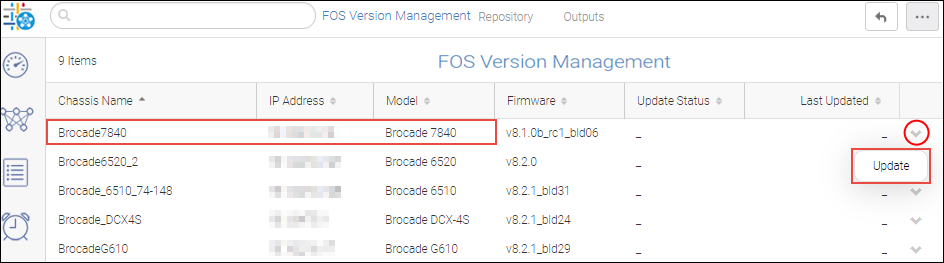
3. Select Internal or External from the location drop-down to update the selected switch.
◦ If you select Internal as the location, you must specify the Firmware that is imported in the SANnav repository and Protocol (SCP or SFTP).
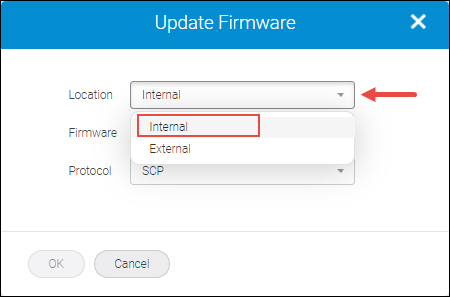
◦ If you select External as the location, enter the Path (.gz or .tar file) where the firmware file is extracted, select the Protocol (SCP or SFTP or FTP), enter the Host name or IP address, and enter the login credentials for the external server. You can also click the Save login information check box to save your login information for the future use.
Note: When you change the protocol, the previously-saved login information does not populate. For example, if you have saved login information with SCP protocol and you update the firmware using the SFTP or FTP protocol, you must enter the login information.
Note: The user credentials are saved only after the firmware update succeeds, provided that you checked Save login information.
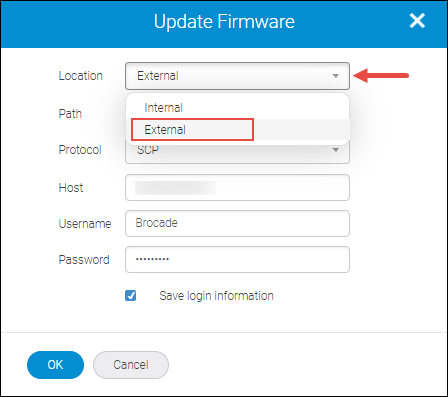
4. Click OK to begin updating the firmware to the switch.
Click OK in the confirmation dialogue box.
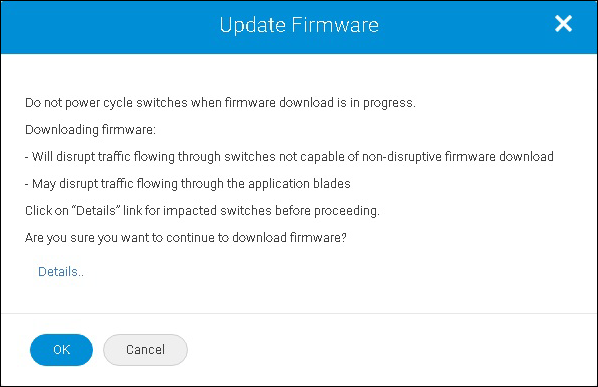
5. Select the Outputs tab, and then select View on the down arrow for the switch whose firmware update status you want to view. If there are any errors in the update you will be notified here.
System Behavior
The firmware update begins and Update Status changes to In Progress in the FOS Version Management window.
To view the final success or error report, select the Output tab.
Failure cases
If you downgrade a switch without following the suggested firmware path the following failure message displays.
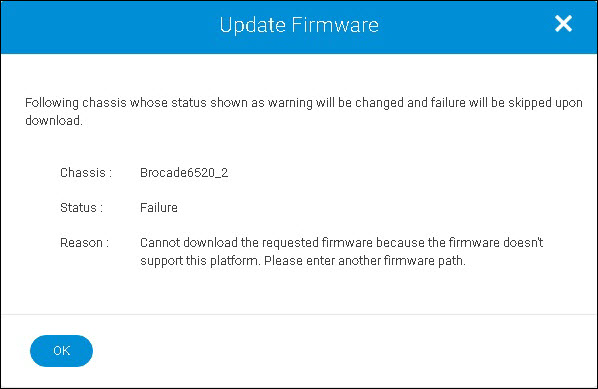
Downgrading a seed switch impacts the fabric, a warning message displays in this case "Downgrading the firmware on seed switch will have impact on the fabric".

If you attempt to upgrade a switch while skipping the supported firmware path, a message like the following displays.

Parent topic