Filter Management
Filters are a set of criteria that limits the data being displayed. You can use filters on the Events, Inventory, and Reports pages.
For example, you can create the following filters:
• On the Inventory page, you can create filters to display only switches in Degraded or Poor health.
• On the Events page, you can create a filter to display only User Action Events.
• When generating a report, you can create a filter to gather report data only from switches running a specific Fabric OS version.
Filters can be combined with tags for customized reporting and filtering. For example, you can tag switches based on data center. Then you can create a report filter to gather data only from switches running a specific Fabric OS version in a specific data center.
Filters can be temporary or permanent.
• Temporary filters exist until you close them or log out of the application. You can assign a name to a temporary filter and save it to make it a permanent filter.
• Permanent filters exist until you specifically delete them. Permanent filters are shared with other SANnav users. Only the user who created the permanent filter can update or delete that filter.
You can create, update, and manage filters in the Filter Management page. The Filter Management page displays all permanent filters, including those created by other users.
Figure 6. Filter Management Page
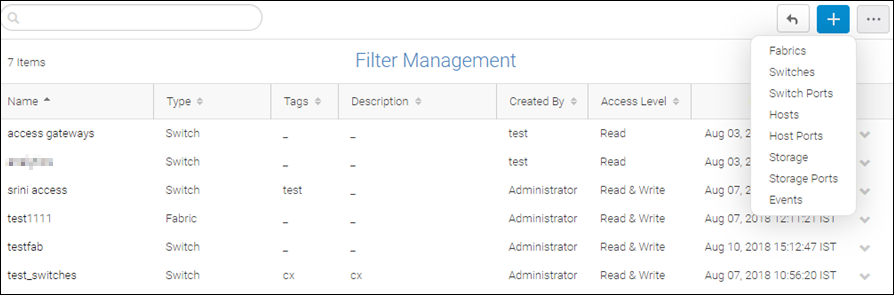
You can create filters in the Filter Management page, and then apply these filters in the Inventory, Events, and Reports pages. Conversely, you can create and save filters in the Inventory, Events, and Reports pages, and can then view and manage the filters in the Filter Management page.
Parent topic