Managing the Switch SupportSave Files
You can view the SupportSave files saved in the internal server location. You can perform the below actions:
• Download
• Send
• Delete
To manage the SupportSave saved files, follow the instructions below:
1. Click the Settings icon (  ), and then select > .
), and then select > .
2. Select the Generated Files tab to select the generated Switch SupportSave files.
3. You can perform any of the following actions on the selected file:
Note: Only files saved to the internal server location will be displayed.

◦ Click Download to save the file to the local machine.
You can download or send only one SupportSave file at a time. When you select multiple files you can only perform the delete action.
◦ Click Send to send the file to the external location.
Select Login Type (Normal or Anonymous).
The username and password field is grayed out when you select Anonymous under Login Type.
Enter the username and password when you select Normal under Login Type.
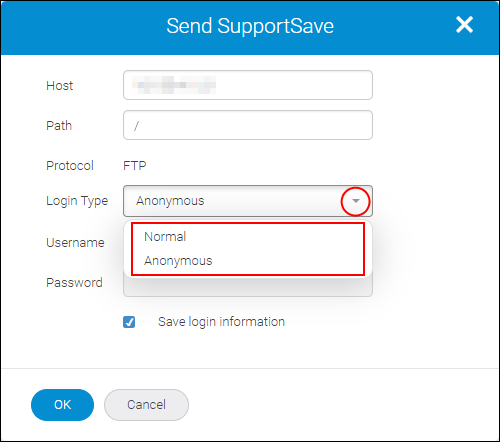
◦ Click Delete to delete the file from the repository.
Parent topic