Generating SupportSave for One or More Switches
Generate Switch SupportSave allows you to generate the Switch SupportSave data immediately by defining the location where you want to save the file (internal or external location). The SupportSave data is saved to a user defined path only when the location external is selected.
Note: If the internal SSH server is not active, you can generate Switch SupportSave on an external server location only.
Note: FTP protocol does not support Brocade 6547 and Brocade 6558 switches.
Ciphers and MAC Algorithms are configured for SANnav inbuilt SSH servers to generate SupportSave in internal location.
Mac Algorithms | Ciphers Algorithms | ||
|---|---|---|---|
Default Algorithms | Supported Algorithms | Default Algorithms | Supported Algorithms |
HMACSHA1 | HMACMD5 | AES128_CTR | AES128_CBC |
HMAC_SHA2_256 | HMACSHA1 | AES192_CTR | AES192_CBC |
HMAC_SHA2_512 | HMACMD596 | AES256_CTR | AES256_CBC |
HMACSHA196 | AES128_CTR | ||
HMAC_SHA2_256 | AES192_CTR | ||
HMAC_SHA2_512 | AES256_CTR | ||
ARC4_128 | |||
ARC4_256 | |||
3DES_CBC | |||
BLOWFISH_CBC | |||
To generate the latest Switch SupportSave data, perform the follow steps:
1. Click the Settings icon (  ), and then select > .
), and then select > .
2. Click the More icon (  ), and then select Bulk Edit.
), and then select Bulk Edit.
 ), and then select Bulk Edit.
), and then select Bulk Edit.3. Select one or more switches for which you want to generate a SupportSave.
4. Click Edit, and then select Generate.
5. Select the Protocol SCP or SFTP, if you select Internal as location.
The default location for internal storage is <install_home>/data/filetransfer.
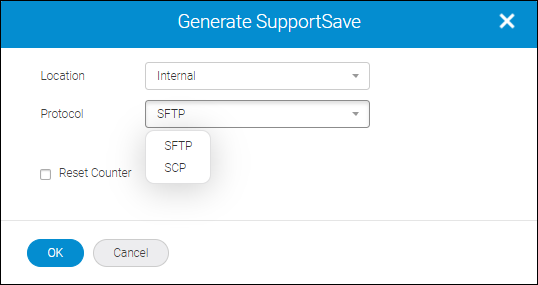
6. Enter the Path to save the SupportSave files, select the Protocol SCP or SFTP or FTP, enter the Host IP address, and enter the login credentials for the external server if you select External as location.
You can select the Save login information check box to save the login information for the future.
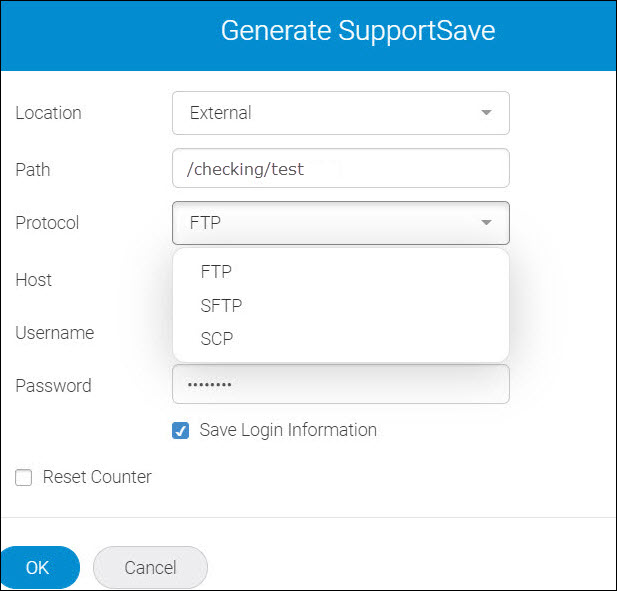
7. Select the Reset Counter checkbox if you want to clear the Fibre Channel and GbE counters after collecting SupportSave.
The Port reset counter will reset all the counters related to port statistics.
For example:
◦ Link resets
◦ Invalid CRC
◦ Loss of sync
◦ Loss of signal
8. Click OK to start generating the Switch SupportSave.
You can view the success or error report in the Events tab.
Note: The folder where the Switch SupportSave files are generated is suffixed with yyyy-mm-dd date format.
Parent topic