Using Event Action to Suppress Selected Events
Scenario
Event action could be set in such a way to suppress events and only logs an entry, which shows the summary of the number of events that took place during a specified time frame when the number of events exceeds a certain threshold.
User Action
1. Click the Settings icon (  ), and then select > .
), and then select > .
2. Click the + icon on the top right corner of the window and select Suppress Events.
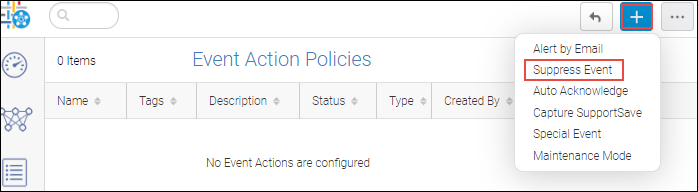
3. Click Edit in the Identification and Actions section.
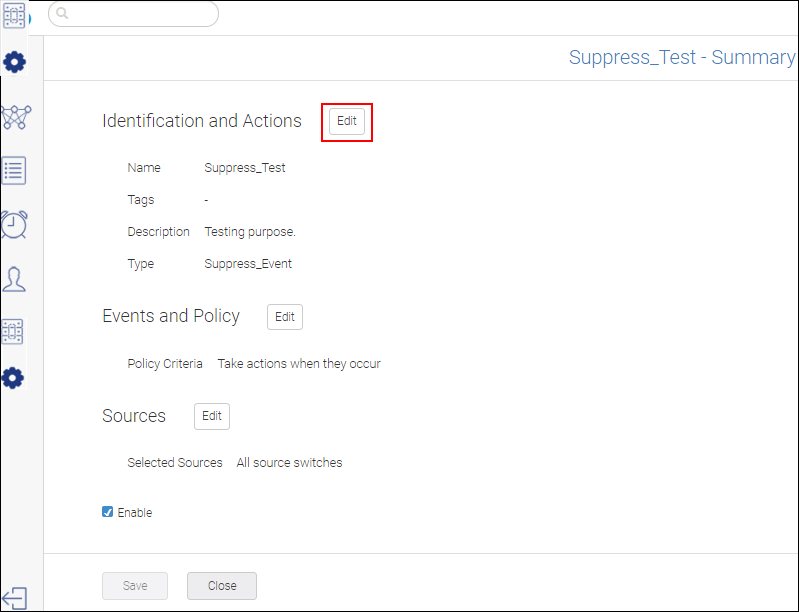
4. Enter the event identification name and description and click Save.
5. Click Edit in the Events and Policy section.
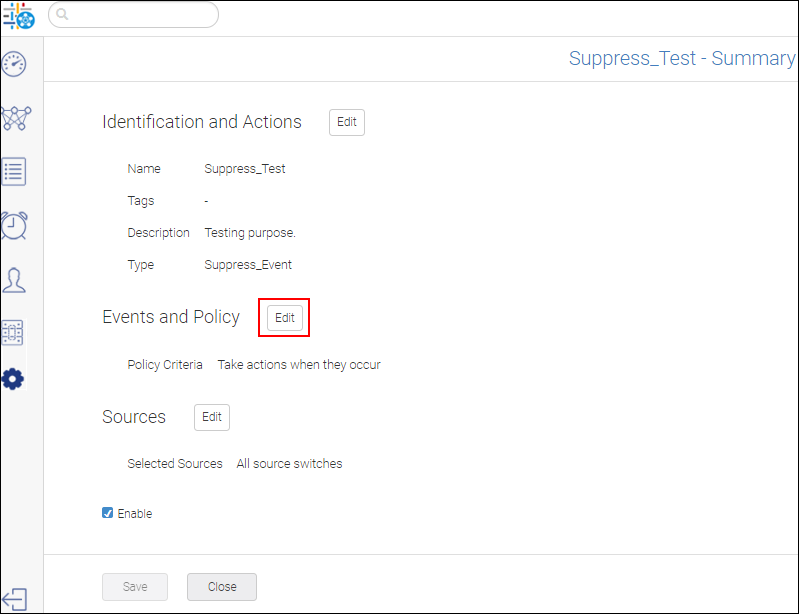
6. Select the type of event from the Type drop-down and click Add to add the events to be suppressed.
7. Select one or more events by selecting the checkbox and click OK to add the events.
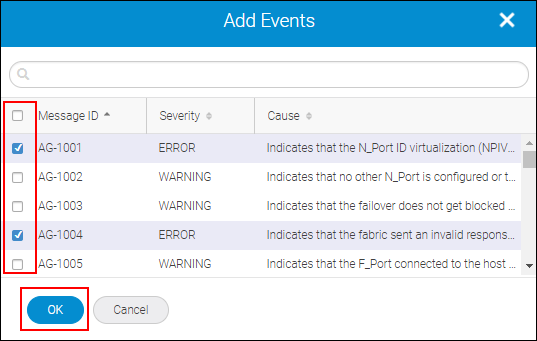
8. Click Save to save the Events and Policies.
9. Click Edit in the Sources section.
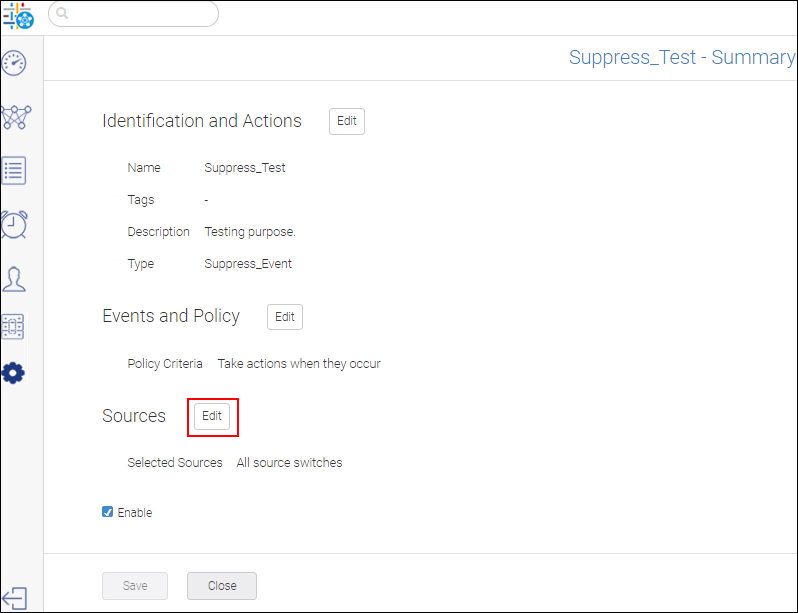
10. Select All source switches to suppress the events from all the switches that are discovered in SANnav and click Save.
11. Select Enable to make Suppress Events Action effective and click Save to commence the event action.
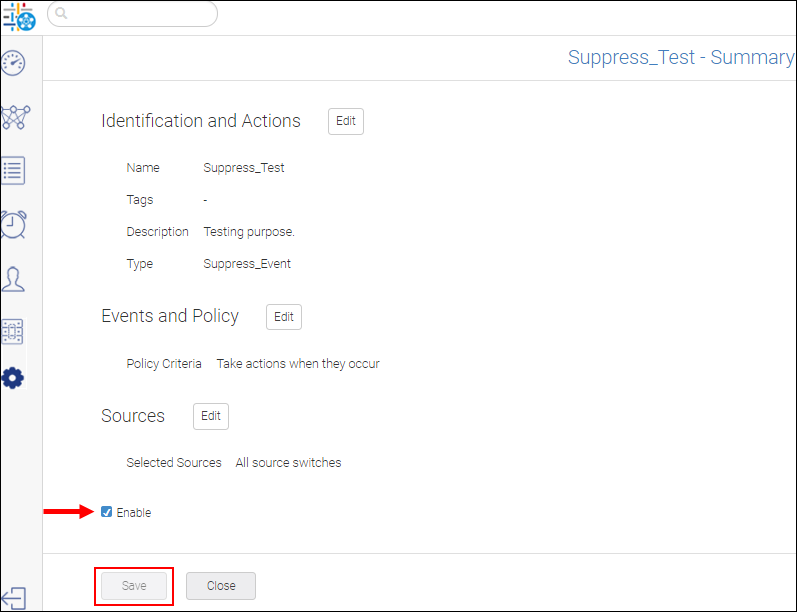
System Behavior
There is no log entry in case of suppress events. Events will not be persisted in the DB and you will not be able to see these events.
Parent topic