Creating Event Action with Critical Event on Events and Policy
Scenario
You can be notified when a critical event happens to the device/port/system without remediation action, within a certain time frame. For example, you may want to be notified immediately by email when a certain device interface stays down for more than one minute.
User Action
1. Click the Settings icon (  ), and then select > .
), and then select > .
2. Click the + icon on the top right corner of the window and select Alert by Email.
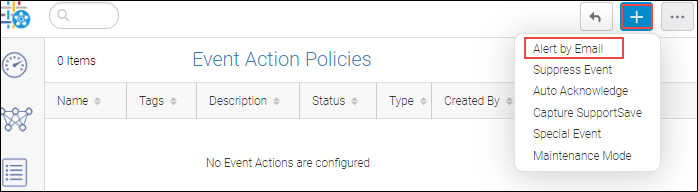
3. Click Edit in the Identification and Actions to configure the email setup.
4. Type the event action name in the Name field along with tags and description.
For example, in this case, enter "Critical_Event".
Minimum is 1 and a maximum of 256 alphanumerical characters are allowed in the name field.
Minimum is 1 and a maximum of 1024 alphanumerical characters are allowed in the description field.
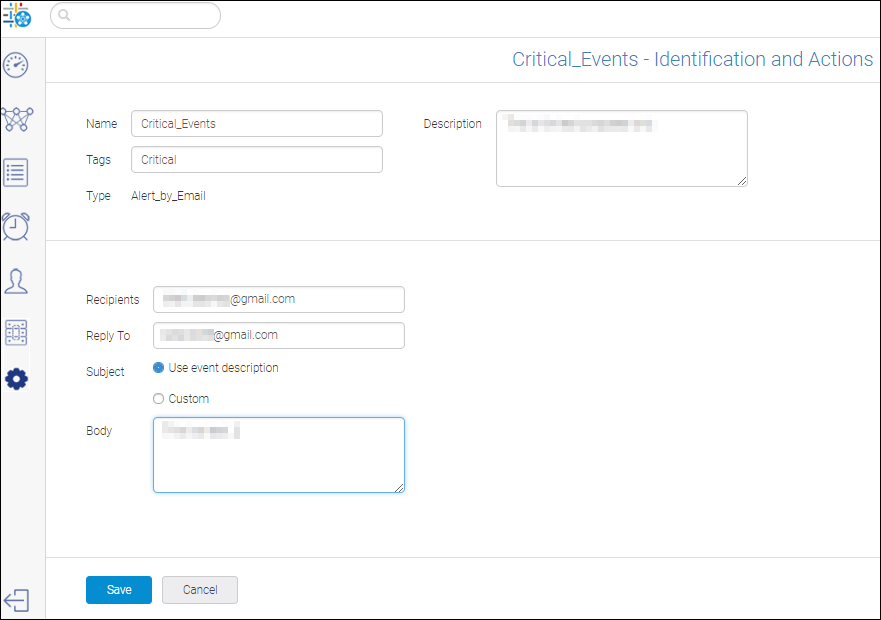
5. Type the email ID of the recipient in Recipients field to whom the mail should be sent.
6. You can perform either of the below-mentioned actions to state in the subject of the email:
◦ Select Use event description to utilize the existing event description.
◦ Select Custom to enter a new event description in the subject field.
7. Type the email information in the Body field and click Save to save the configuration and revert to the action summary window.
8. Click Edit in the Events and Policy to add the events.
9. Select the type of event from the Type drop-down and click Add to add the events for action.
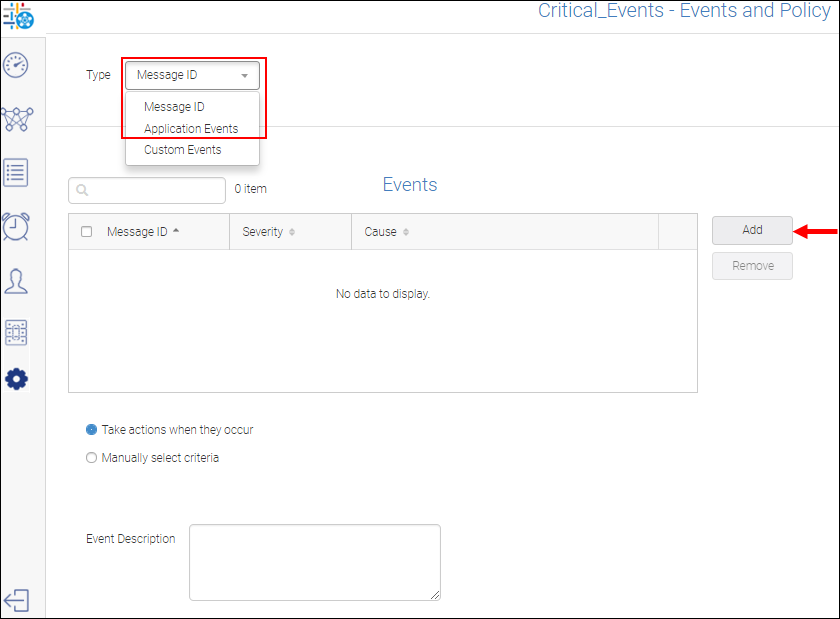
10. Click on the Severity to sort the severity level and select one or more critical events that you require to be notified by email. Click OK to add the events.
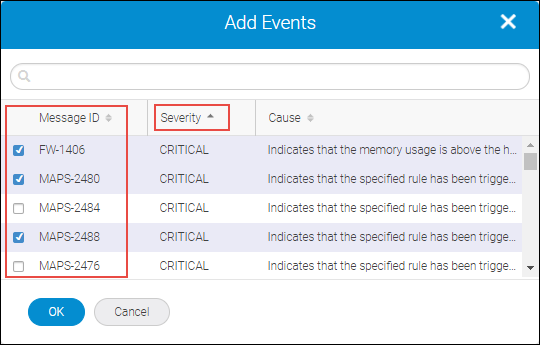
11. When you want to be notified after the event has occurred few times within the specified time duration, select Manually select criteria.
In this case, the events have occurred five times in one minute and then the email notification will be triggered.
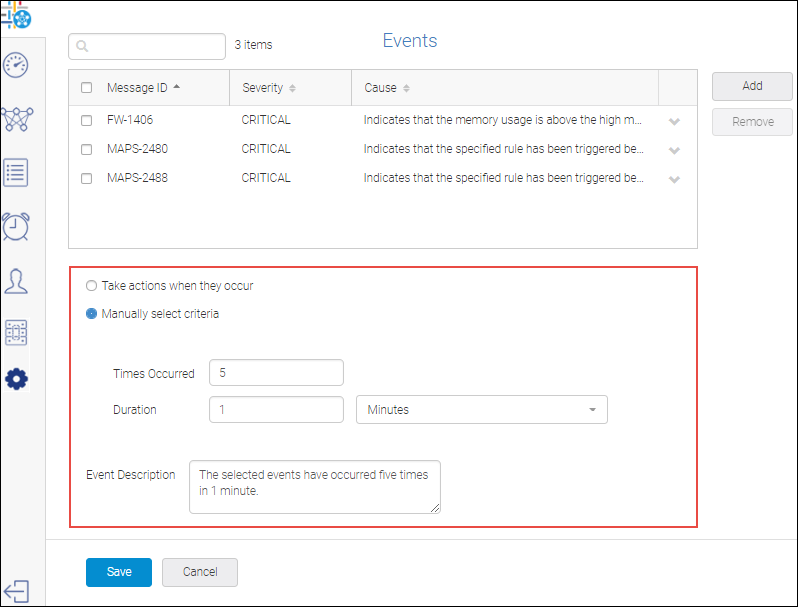
12. Click Save to save the events and policy.
13. Click Edit in the Sources to add the switches.
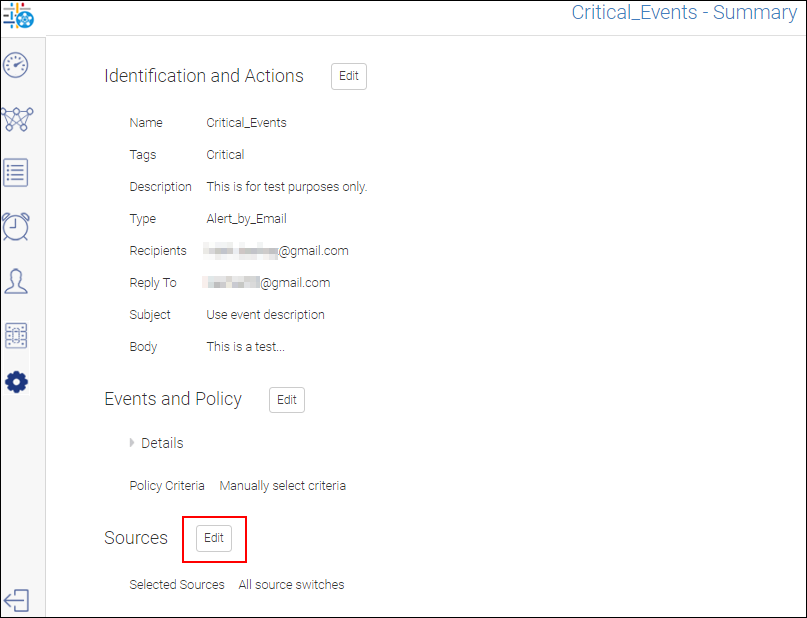
14. Select Manually Select and click Add.
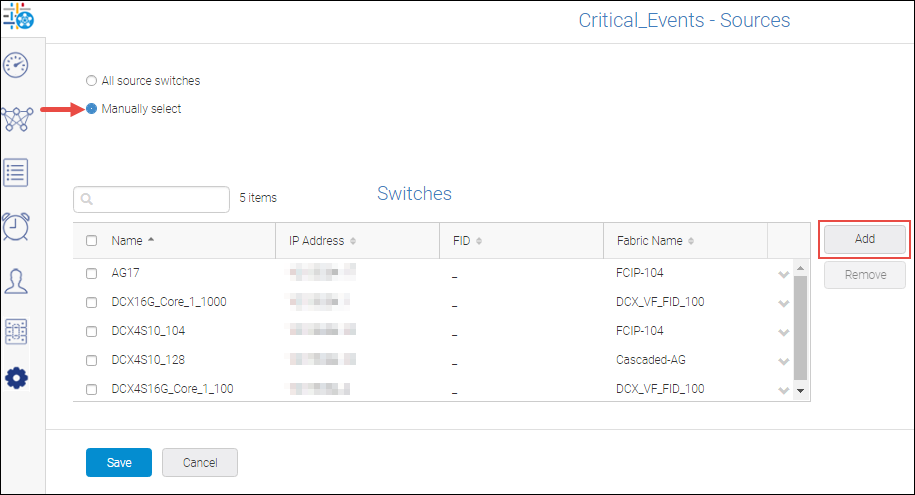
15. Select one or more switches by selecting the checkbox and click OK to add the switches as a source.
16. Click Save to save the switches as a source.
17. Select Enable to make the Alert by Email action effective.
18. Click Save to commence the event action.
System Behavior
The user will start receiving the correlated event generated by the event action, not the actual event in the email once the critical events occur within the stipulated time duration.
Parent topic