Creating Zone Configurations
A zone configuration is a group of one or more zones. A zone can be included in more than one zone configuration. When a zone configuration is activated, all zones that are members of that configuration are in effect.
Several zone configurations can reside on a switch at once, and you can quickly alternate among them. For example, you might want to have one configuration enabled during business hours and another enabled overnight.
If no zone configuration is active, either all devices can communicate with each other or no devices can communicate with each other, depending on the zoning policy.
When a zone is created and you want to activate the zones, you must add the zones to a zone configuration, and then activate the configuration.
The Zones tab also lists the Target Driven Zones (TDZ). The TDZ is automatically created by SANnav Management Portal and you can only view the TDZ details.
Note: Only one active Zone Configuration per fabric is allowed.
Note: SANnav does not support zoning with WWN, "Domain, Port Index", and Alias together. In case the zone members containing WWN, "Domain, Port Index", and Alias together are created using other interface like Command Line Interface (CLI) or Brocade Network Advisor or Brocade Web Tools, they are listed as read only. However, you can create new Zone Configuration using these mixed zone members and then activate the Zone Configuration.
Note: SANnav does not support Boot Lun (BLUN) and Traffic Isoloation (TI) zones. You can only view BLUN and TI zones created using other interfaces like Command Line Interface (CLI) or Brocade Network Advisor or Brocade Web Tools. You cannot use BLUN or TI zones for Zone Configuration.
To create a new zone configuration, follow the instructions below:
1. Click the Zoning icon (  ), and then select the fabric and click OK to create a zone in the fabric.
), and then select the fabric and click OK to create a zone in the fabric.
2. Click the + icon on the top right corner of the Zone Configuration window.
3. Enter a name for the zone configuration, along with any tags and description.
4. Click Add to select from the list of zones, or select Create New to create new zones.
To add a Standard Zone or LSAN Zone member in Create New Zone window, follow the below steps:
a. Enter a zone name, along with any tags and description.
b. Select Standard Zone or LSAN Zone from the Zone Type drop-down.
c. When you select Standard Zone as zone type you can select Alias, WWN or Domain, Port Index.
When you select LSAN Zone as zone type you can select Alias or WWN as members.
d. Select discovered Devices/Ports to include the discovered members in the zone, and click (  ) to move them to the Selected Members list.
) to move them to the Selected Members list.
 ) to move them to the Selected Members list.
) to move them to the Selected Members list.You can also select Enter manually, and type the name of offline members.
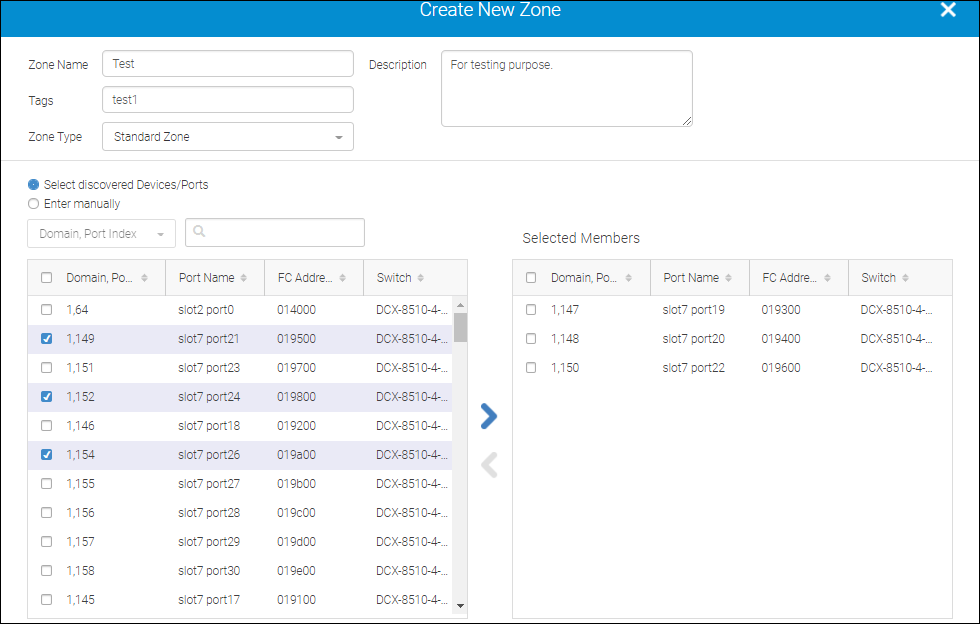
To add a Peer Zone or LSAN Peer Zone member in Create New Zone window , follow the below steps:
a. Enter a zone name, along with any tags and description.
b. Select Peer Zone or LSAN Peer Zone from the Zone Type drop-down.
c. When you select Peer Zone as zone type you can select Alias, WWN or Domain, Port Index.
When you select LSAN Peer Zone as zone type you can select Alias or WWN as members.
d. Select discovered Devices/Ports to include the discovered members in the zone, and click (  ) to move them to the Selected Members list.
) to move them to the Selected Members list.
 ) to move them to the Selected Members list.
) to move them to the Selected Members list.You can also select Enter manually, and type the name of offline members.
e. Click (  ) to add the selected member as a principal member in the zone.
) to add the selected member as a principal member in the zone.
The non-selected members will be present as the peer members of the principal member in the zone.
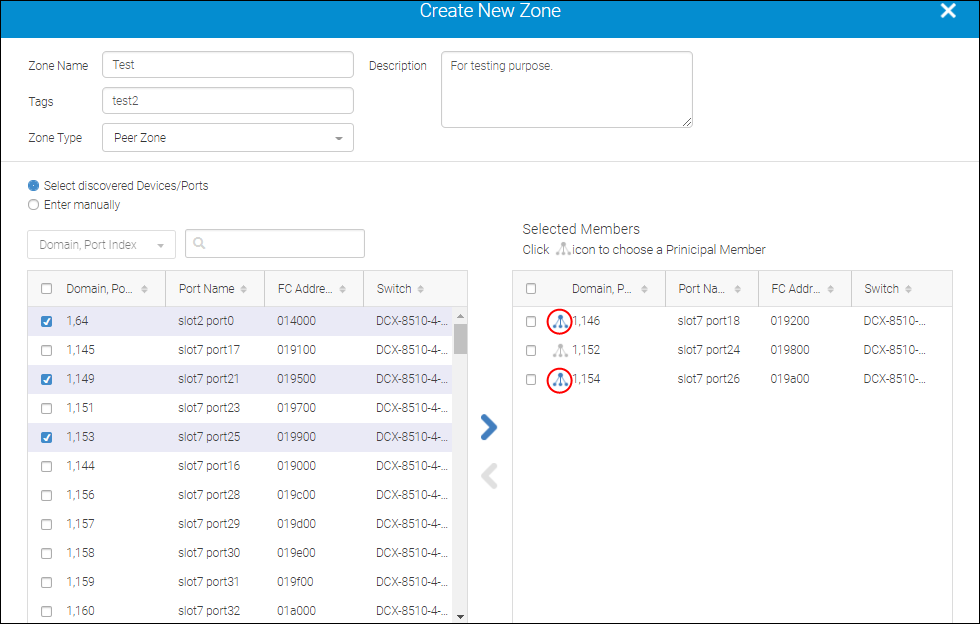
5. Click OK to add the new zones to the zone configurations.
6. Click Activate to activate the zone and click Save.
Click OK in the confirmation dialog box.
The following are the behavioral changes of LSAN zone configuration when it is activated:
• The traffic is disrupted in the edge fabric.
• A zone configuration is automatically created when there is no active zone configuration in the fabric.
• The new LSAN zone overwrites the existing zone if the new LSAN zone name is similar to the existing LSAN zone name.
• For the LSAN zones that contain both offline and online devices but are not assigned to any other fabrics, automatically the zones are pushed to the fabrics that contain the online devices.
• The zone configuration with changes in the fabric and not activated will be automatically gets activated when any LSAN Zone changes are sent to the fabric.
Parent topic