Comparing Active and Active Modified Zone Configurations
The compare zone configurations feature supports comparing the configuration between the active and the active modified zones.
To compare the configuration between the active and the active modified zones, perform the following steps:
1. Click the Zoning icon (  ); the Zone Configurations window is displayed.
); the Zone Configurations window is displayed.
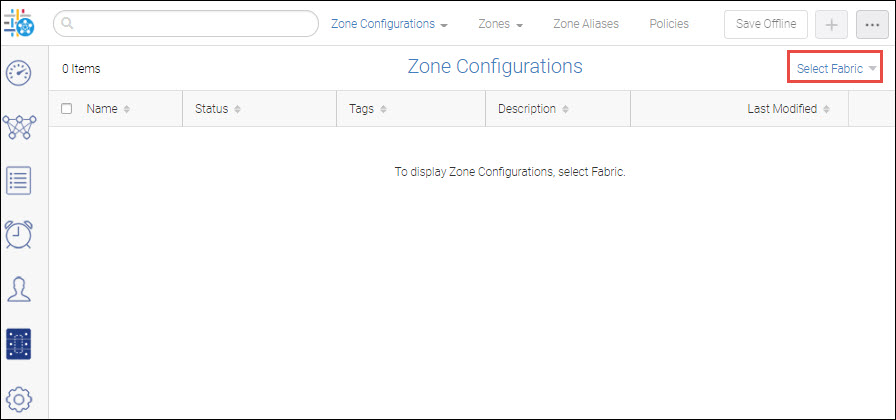
2. Select the Select Fabric option to choose a fabric.
The Select Fabric window is displayed.
3. Select the fabric that you want to import and click OK.
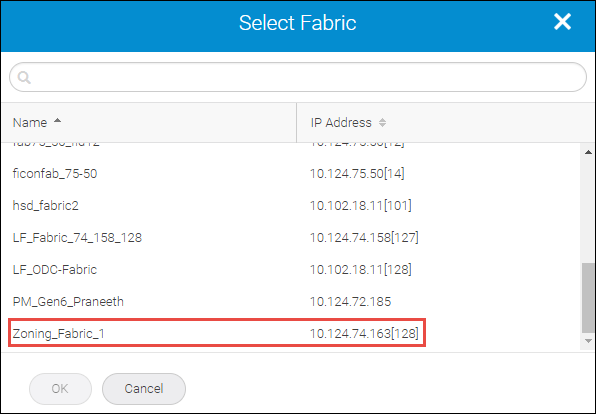
The imported fabric with the configured zones is viewed under the Zone Configurations window. The modified zone appears under the Zone Configurations window with the Active copy / Modified status.
Note: The Compare option is visible only when there is any modification in the active and copied zone configuration.
4. Select the Compare option from the modified zone.
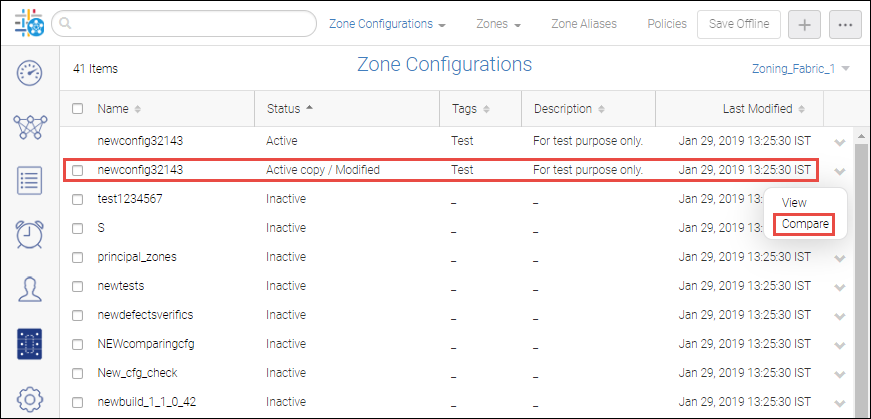
The Compare window appears. The left panel of the Compare window displays the configuration of the active zone. The right panel of the Compare window displays the configuration of the active modified zone.
The differences between two configurations can be viewed in the form of Deleted, Inserted, Modified, and Empty. You can use either of the following options to view the configuration differences:
◦ Side By Side
◦ Inline
◦ Select the Side By Side option to compare the zones side by side. By default, the Side By Side option is selected.

◦ Select the Inline option to view the changes inline.
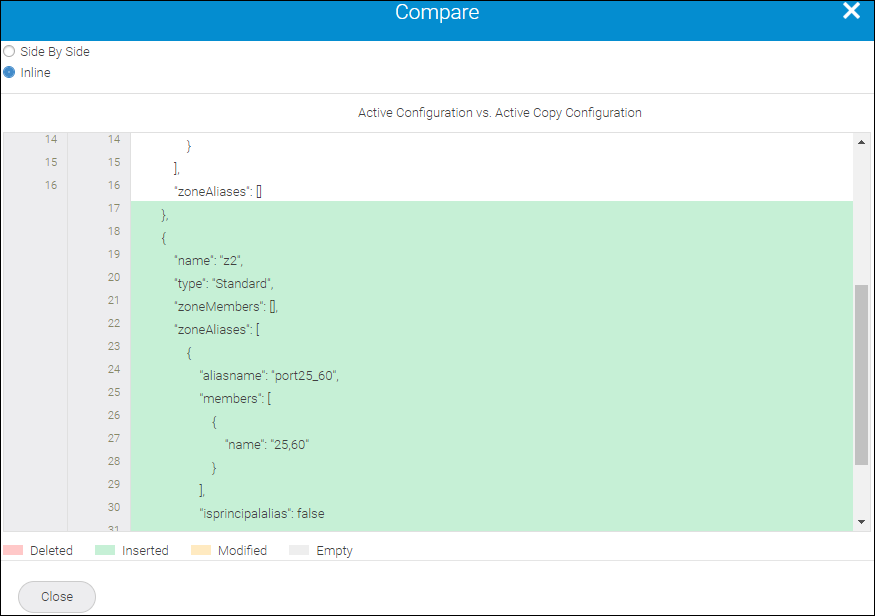
Parent topic