Adding a License to SANnav
After you obtain a license key from the Broadcom licensing portal, you must add the license key to SANnav to activate the license.
Before you start, make sure you have copied the license key that was generated from the Broadcom licensing portal. The license key must be the key that was generated for this instance of SANnav (using the server UID of this instance).
Note: When you activate a new license, the current license is deactivated, but the expiration date of the current license remains the same. For example, if you install a 1-year Base license and after 8 months you purchase and activate an Enterprise license on the same SANnav server, the Base license becomes inactive and expires in 4 months (on the original expiration date).
1. Click the Settings icon (  ), and then select > to view the license list.
), and then select > to view the license list.
2. Click the + button at the top right corner of the Licensing page.
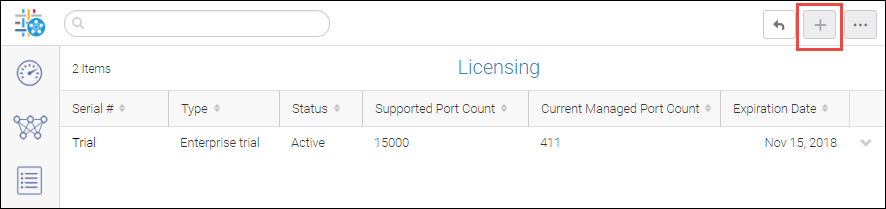
3. Copy and paste the license key that you obtained from the Broadcom licensing portal into the Add New License dialog box, and click OK.
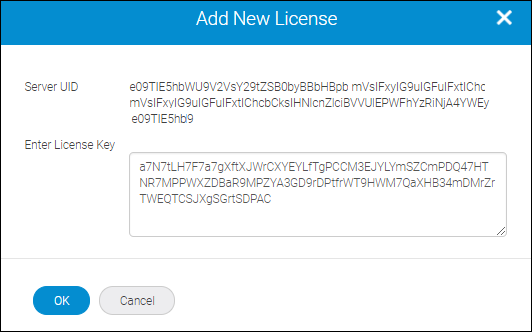
The new license is added to the Licensing page.
◦ If the new license has the same serial number as the current existing license, the new license replaces the existing license and is automatically activated.
◦ If the new license has a different serial number from the current existing license, the new license is added as a separate entity in the Licensing page and is in an inactive state.
4. To activate the license, click the down arrow at the right of the license row, and then click View to display the license details page.
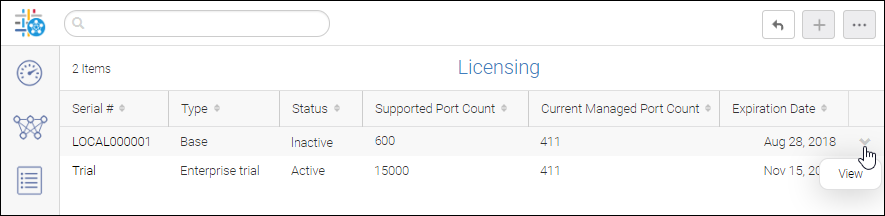
5. Click the Activate button to activate the license.

Only one license can be active at a time. When you activate any license, any previously active license is deactivated. You cannot activate expired or released licenses.
6. Click Close to return to the Licensing page.
Parent topic