Configuring a Scheduled Backup
You can schedule up to two backups of the SANnav server data. For example, you can schedule a small daily backup and a large weekly backup.
When you schedule a backup, you specify the time for the backup to occur. You can save the backup file in your local machine or external storage. Make sure you check the disk space periodically for successful scheduled backups.
The following steps create two backup schedules: a daily backup that includes database and configuration files, and a weekly backup that also includes historical statistics, events, and reports.
1. Click the Settings icon (  ), and then select > .
), and then select > .
2. Enter the Linux location where you want to save the backup file and click Validate Location.
The Location field turns yellow if you entered an invalid location.
Note: The location should be the path of the server where SANnav is installed.
You can also enter the external storage path of the mounted SANnav server.
3. Select the New backup drop-down and enter the name for the new backup.
4. Select Daily from the backup drop-down and enter the start time for the daily backup.
By default, the backup includes database and configuration files.
For this scenario, do not select any of the optional datasets.
5. Check Enable to activate the backup.
6. Click the + icon on the top right corner of the window to add a new backup.
Note: You can create a maximum of two scheduled backups. You can create one weekly and one daily scheduled backup or two weekly scheduled backups. You cannot create two daily scheduled backups.
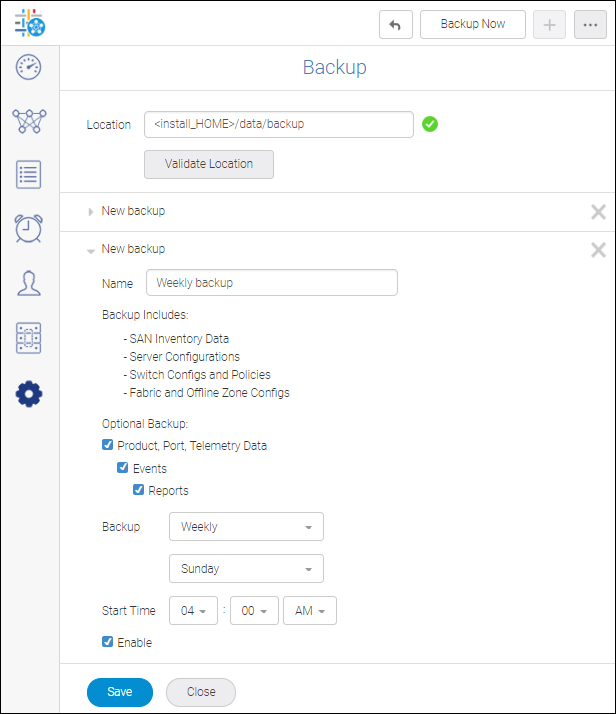
7. Enter the name for the second backup in the Name field.
8. For this example, select the optional backup check boxes.
9. Select Weekly from the backup drop-down and then select the day and start time.
There must be more than three hours difference between the start times of the two backups. For example, if the daily start time is 12:00 AM, the weekly start time must be set to more than three hours before or after the daily start time, that is, either 8:45 PM or 3:15 AM.
If you create two weekly backups, in addition to the three hour time difference, the weekly backups must start on two different days.
10. Check Enable to activate the second scheduled backup, and click Save.
Note: You must enable each scheduled backup to generate that backup.
System Behavior
SANnav verifies the storage location and starts the backup as per the schedule.
Parent topic