Moving a License to a Different Server: Planned Migration
If you want to move SANnav from one server or VM to another, you need a new license. Instead of purchasing a new license, you can use a rehost key to generate a license for the new server or VM.
The following rehosting process is used in the following circumstances:
• If you want to migrate SANnav from one server or VM to another
• If the MAC address of the server in which SANnav is installed changes for any reason
To rehost the license, you must release the current license, get a rehost key, and get a new server unique ID (UID).
When you release the license, you have 30 days before the license expires on the current server or VM. This 30-day period gives you time to install SANnav on the new server or VM and to validate that the new server or VM is working. Note that if the original license expiration date is within 30 days of when you release it, then the license expires on the original expiration date.
1. Click the Settings icon (  ), and then select > to view the license list.
), and then select > to view the license list.
2. Click the down arrow at the right of the license row, and then click View to display the license details page.
3. Click the Release License button to release the license on the current server or VM.
You can release both active licenses and inactive (licenses not yet active) licenses.
SANnav displays a rehost key.
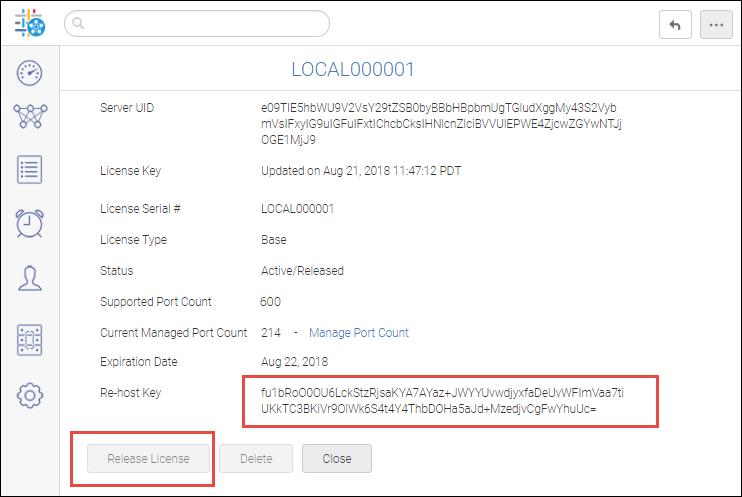
4. Copy the rehost key for later use when generating the new SANnav license on the Broadcom licensing portal.
5. Install SANnav on the new server or VM and obtain the server UID.
6. Using the rehost key and the server UID from the new server or VM, generate a new license on the Broadcom licensing portal.
Parent topic