Importing Inventory Names and Mapping
In SANnav Management Portal, you can import a list of names of all fabrics, switches, Access Gateway switches, and switch ports. You can also import a list of host-storage mappings, from a comma-separated values (CSV) file.
To import host and storage mappings, you must have the following:
• Port Mapping - Host privilege with read/write permission
• Port Mapping - Storage privilege with read/write permission
To import names, you must have the following:
• Element Manager - Product Administration privilege with read/write permission
To import names and mapping, follow the instructions below.
1. Click the Settings icon (  ), and then select > .
), and then select > .
2. Select whether to import names or host-storage mapping, and click Choose File to browse to the file location.
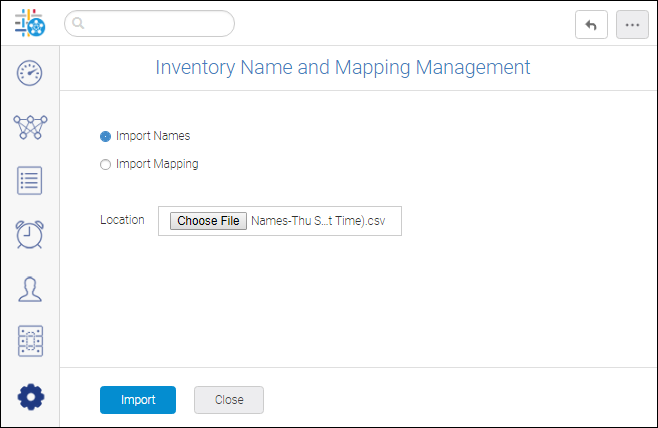
3. Click Import.
4. Resolve any naming conflicts.
During the import, if conflicts arise, you are given a choice to accept all changes, reject all changes, or resolve changes one-by-one.
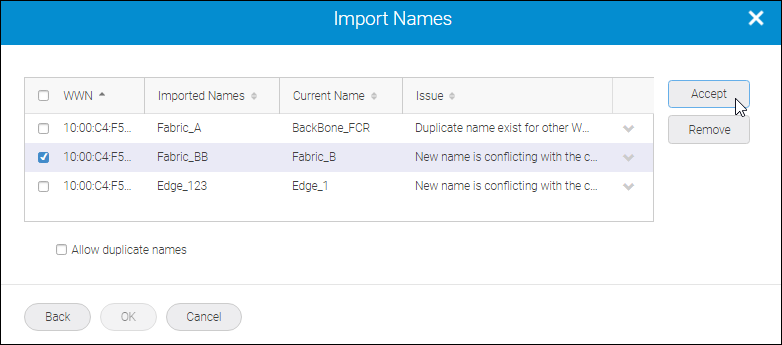
◦ Select the changes you want to keep and click Accept.
◦ Select the changes you want to reject and click Remove.
When all changes are resolved, click OK.
Parent topic