Disabling and Enabling a Switch Port
1. Open the details page for the switch.
a. Click the Inventory icon (  ), and then select Switches Ports from the drop-down list.
), and then select Switches Ports from the drop-down list.
b. Locate the switch port, click the down arrow to the right of the switch port, and select View from the action menu.
The switch port details page displays.
2. Scroll down to the bottom of the details page and select Disable to.
Select Persist Disabled if you want the ports to remain disabled across power cycles, switch reboots, and switch enables.
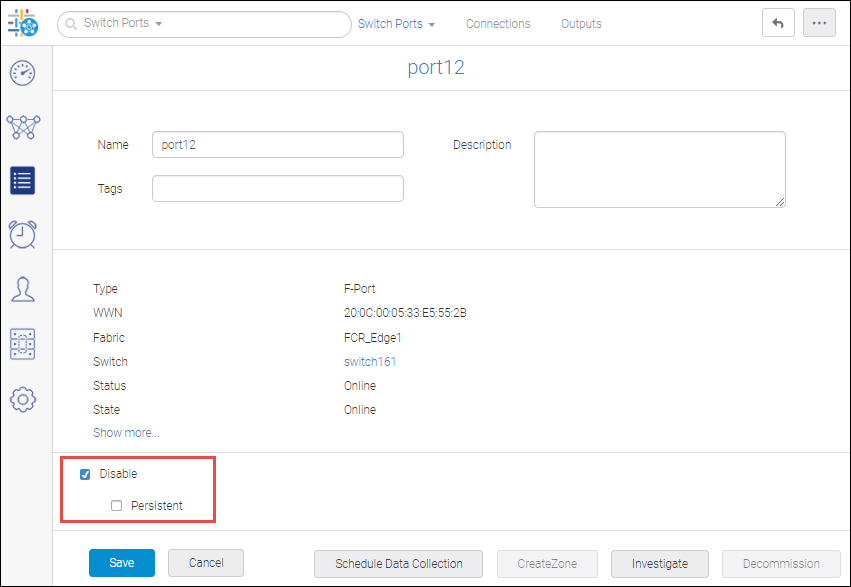
3. Click Save.
4. Click OK in the confirmation dialog box.
When you want to enable the switch, go back to the switch port details page, uncheck Disable, and click Save.
Click OK in the confirmation dialog box.
Parent topic