Mapping Host and Storage Ports
SANnav Management Portal does not automatically map host and storage ports to host and storage enclosures. You should map these ports to host and storage enclosures so you can group and view these ports in Topology.
It is recommended that you create zone aliases for your host and storage ports, so you can see which ports to map to which enclosure.
The following procedure shows how to map host ports to a host enclosure, and then view the host in the Topology. The steps for mapping storage ports are similar.
1. Click the Inventory icon (  ), and then select Host Ports from the drop-down list.
), and then select Host Ports from the drop-down list.
If you are mapping storage ports, select Storage Ports from the drop-down list.
2. Click the More button (  ), and select Bulk Edit.
), and select Bulk Edit.
 ), and select Bulk Edit.
), and select Bulk Edit.Using the Bulk Edit option allows you to map several ports at the same time.
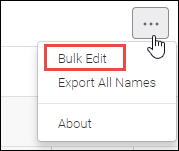
A column of checkboxes displays on the leftmost side of the table.
3. Select the checkboxes for the ports that you want to map, and then click > in the upper right corner of the window.
Notice that the Host (or Storage) column indicates whether the port has already been mapped to an enclosure.
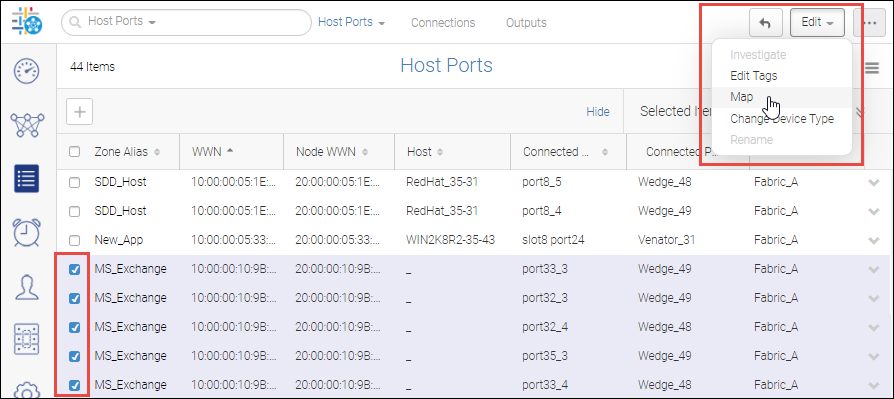
4. In the dialog box, select the device to which you want to map the ports, and click OK.
If you have not yet created a host or storage enclosure, you can do so now, by clicking the Create New button.
In the Inventory page, the Host column now shows the host enclosure to which the ports are mapped. You might need to re-sort the columns to see the ports.
5. To view the host in the topology, select Hosts in the drop-down list. View the host View storage in topology. Now when you view the storage device in the Topology page, you can see the ports that are mapped to it.
a. Select Hosts from the drop-down list.
b. Click the down arrow in the rightmost column of the host you want to display, and select View in Topology.
Notice that the topology is shown in the context of the host.
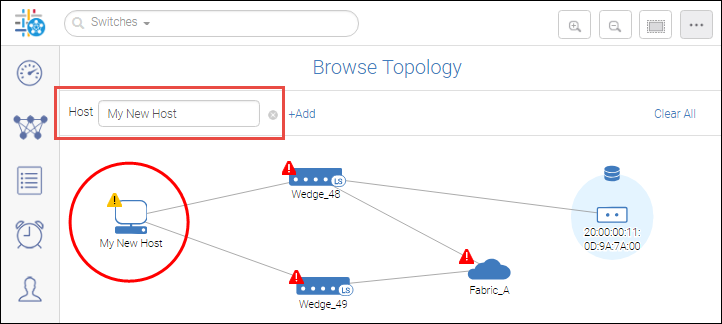
a. Hover over the host and click the + icon to display the mapped ports.
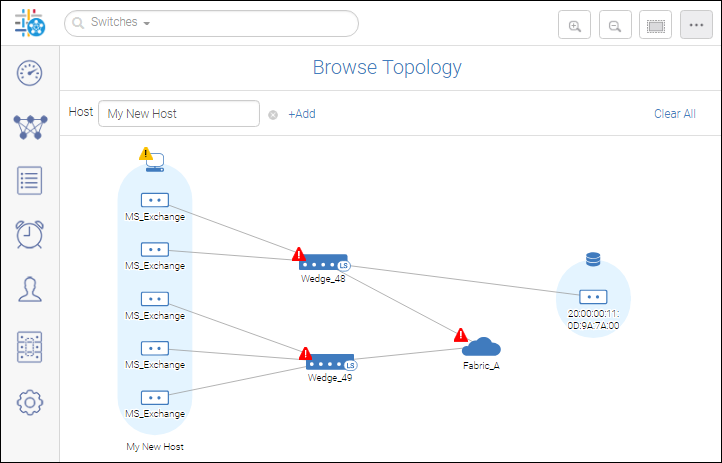
Parent topic