Switch Port Inventory
The procedure used to narrow the list of switches under Inventory can also be used for switch ports. In the following example, you see how to extract E_Ports from the full set of ports in Inventory.
Note: When you apply a filter, at most 500 switch ports per portal will display.
1. Click the Inventory icon (  ) in the left navigation bar.
) in the left navigation bar.
2. Select Switch Ports from the drop-down in the context drop down.
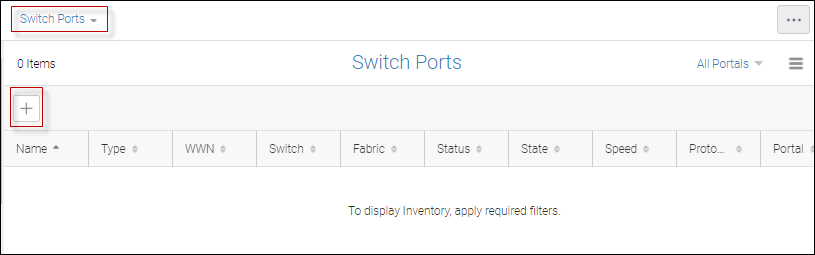
3. Click the + on the upper left of the page to display the Add Filter dialog.
4. Select Speed and 16 Gb/s in the drop down fields.
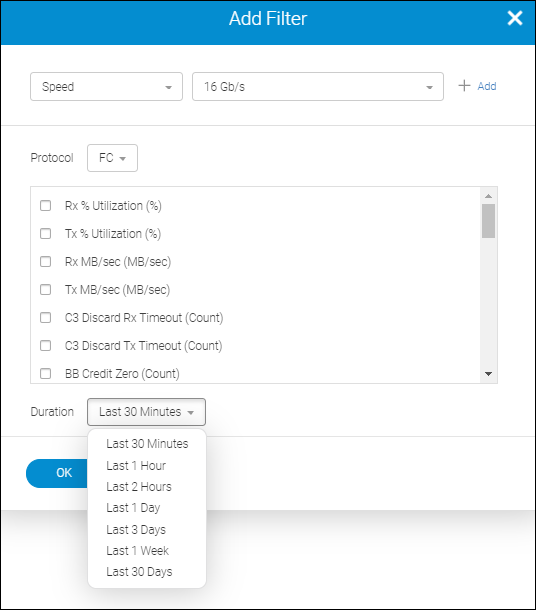
You can also select protocol, related performance measures and duration, in addition to the filter attributes. The resulting set shows all ports matching the search criteria along with columns for selected performance measures. The default duration is last 30 minutes.
The available measures depends on the protocol and are listed below.
Available Measures | Protocol |
|---|---|
Rx % Utilization (%) | Ethernet, FC, FCIP |
Tx % Utilization (%) | Ethernet, FC, FCIP |
Rx MB/sec (MB/sec) | Ethernet, FC, FCIP |
Tx MB/sec (MB/sec) | Ethernet, FC, FCIP |
C3 Discard Rx Timeout (Count) | FC |
C3 Discard Tx Timeout (Count) | FC |
BB Credit Zero (Count) | FC |
CRC Errors (Count) | FC |
Signal Losses (Count) | FC |
Link Failures (Count) | FC |
Sync Losses (Count) | FC |
Sequence Errors (Count) | FC |
Invalid Transmissions (Count) | FC |
Rx Link Resets (Count) | FC |
Tx Link Resets (Count) | FC |
C3 Discard (Count) | FC |
C3 Discard Unreachable (Count) | FC |
C3 Discard Others (Count) | FC |
PCS Block Error (Count) | FC |
FEC Corrected Blocks (Count) | FC |
FEC Uncorrected Blocks (Count) | FC |
Invalid Ordered Sets (Count) | FC |
Truncated Frames (Count) | FC |
Encode Error Out (Count) | FC |
Encode Error In (Count) | FC |
Too Long Errors (Count) | FC |
CRC Errors Bad EOF (Count) | FC |
Bad EOF (Count) | FC |
SFP Voltage (mV) | FC |
SFP Current (mA) | FC |
SFP Rx Power (dbm) | FC |
SFP Tx Power (dbm) | FC |
SFP Temperature (C) | FC |
5. Click OK.
In the resulting Inventory, you see only switch ports with speed 16 Gb/s.
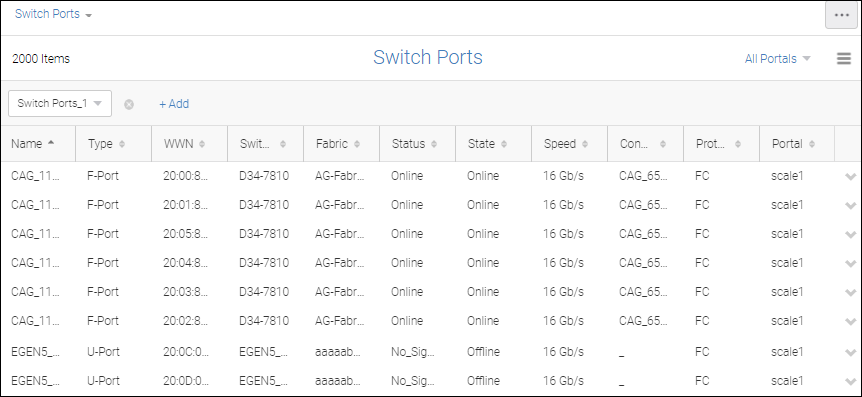
6. Click + Add to display the Add Filter dialog, and then select Status and E_Port on the two drop down lists.
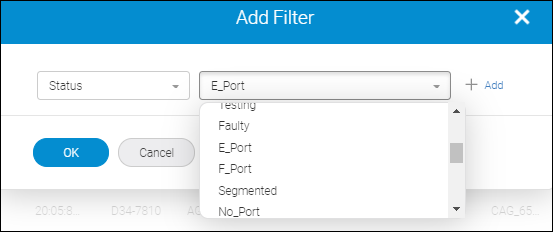
7. Click OK.
The new filter displays in a drop down adjacent to the first and Inventory displays those switch ports that satisfy either filter (that is, the two filters function as a logical OR).
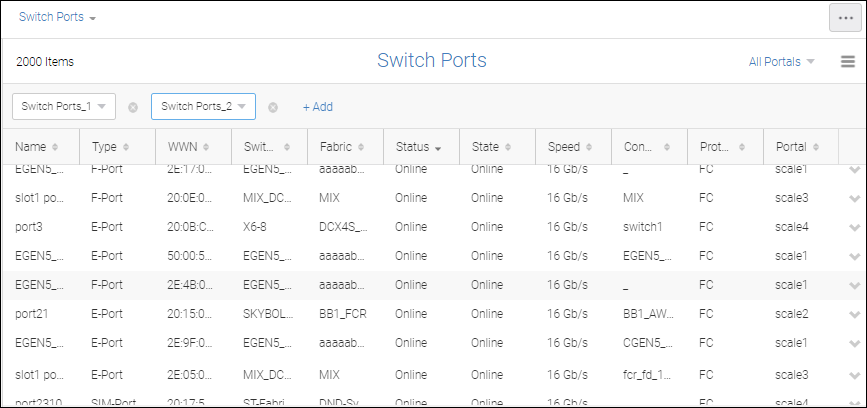
Parent topic