Switch Inventory
Inventory can contain thousand of components. In searching for inventory items, you use filters to drill down through the inventory and display the items you are interested in from among all SANnav Management Portal instances.
The following procedure shows how to use filters to generate a list of switches that are associated with a specific fabric and in a degraded health state. Multiple filters result in a collection of results from all filters.
1. Click the Inventory icon (  ) in the left navigation bar.
) in the left navigation bar.
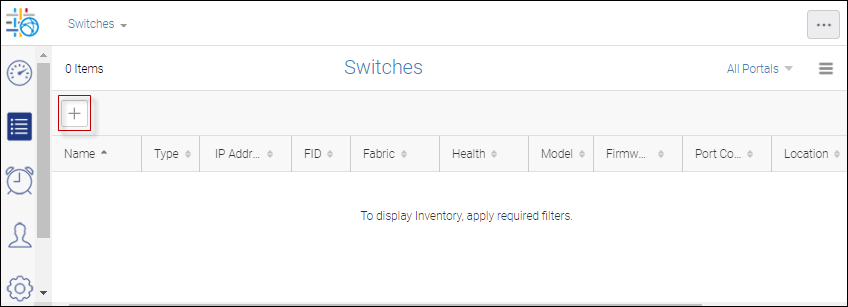
The SANnav Global View Inventory page is empty. You must add filters to determine which objects in Inventory are displayed. For each filter, you select a filter attribute and a value.
To display all the entries and so know how to build your filters, you might need to run a wild card search with "*".
2. Click the + on the upper left, and then manually enter the filter value Fabric BB1_FCR.

You see the newly-created filter in the filter drop down and the list displays those switches that satisfy the filter criteria.
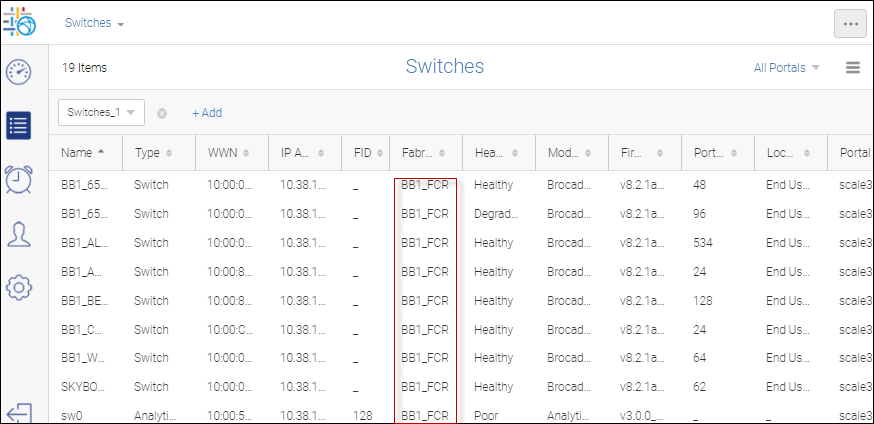
When multiple filters are applied their results are combined and presented in Inventory and operate as a logical OR.
3. To add a second filter, click + Add and select Health and Degraded in the drop down fields.
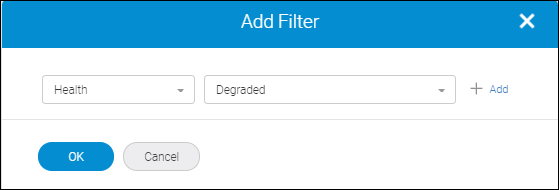
4. Click OK.
The second filter appears on a filter drop down and the list now contain those items that satisfy either the first or second filter (that is, you see switches that are either Degraded or associated with fabric BB1_FCR).
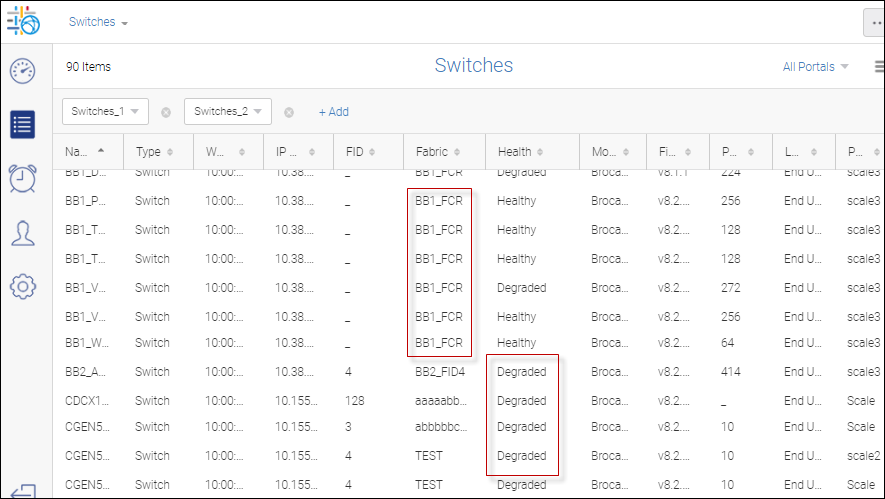
Parent topic